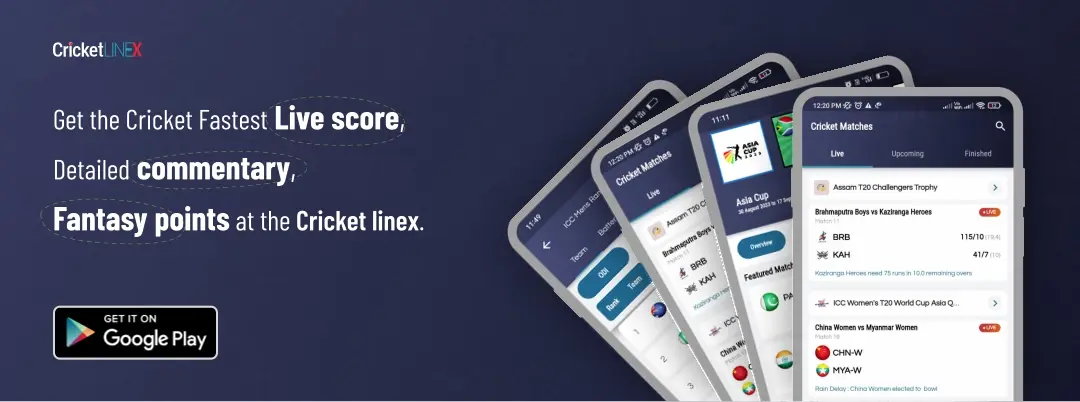Twitch Network Error Code 2000 Resolved


Twitch is a popular live streaming platform mainly used for broadcasting video game content, but also for a variety of other topics such as music, talk shows, creative content, and more. Twitch was launched in 2011 and quickly became a go-to destination for video game enthusiasts to watch and interact with their favorite streamers. Today, Twitch has a large and diverse community of streamers and viewers, with millions of daily active users. In addition, to streaming live, Twitch offers features like chat rooms, emotes, subscriptions, donations, and more to facilitate engagement and interaction between streamers and viewers.
When you encounter a “network error” on Twitch with error code 2000, it usually indicates a problem with your internet connection or network configuration. Basically, When you open the website and it detects an insecure network connection, it shows up a prompt-up message either as you can see above in the image or there was a network error. Please try again (error #2000).
Here are some steps you can take to try and resolve the issue:
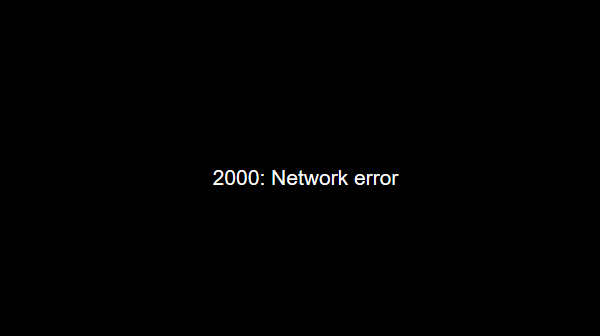
- Check your internet connection: Ensure that your internet connection is stable and has sufficient bandwidth to support video streaming. You can test your internet speed using websites such as speedtest.net.
- Clear your browser cache: Sometimes, browser caches can cause issues with Twitch. Clear your browser cache and cookies, then try accessing Twitch again.
- Disable browser extensions: Certain browser extensions or add-ons may interfere with Twitch. Try disabling them and see if the issue persists.
- Try a different browser: If you’re using one browser and encountering the error, try switching to a different one to see if the issue is browser-specific.
- Disable VPN or proxy: If you’re using a VPN or proxy, try disabling it and accessing Twitch without it.
- Restart your modem and router: If none of the above steps work, try restarting your modem and router.
If none of these steps work, you can try contacting Twitch support for further assistance.
READ MORE: Shuro Chi Destiny 2 Wall of Wishes and Last Raid