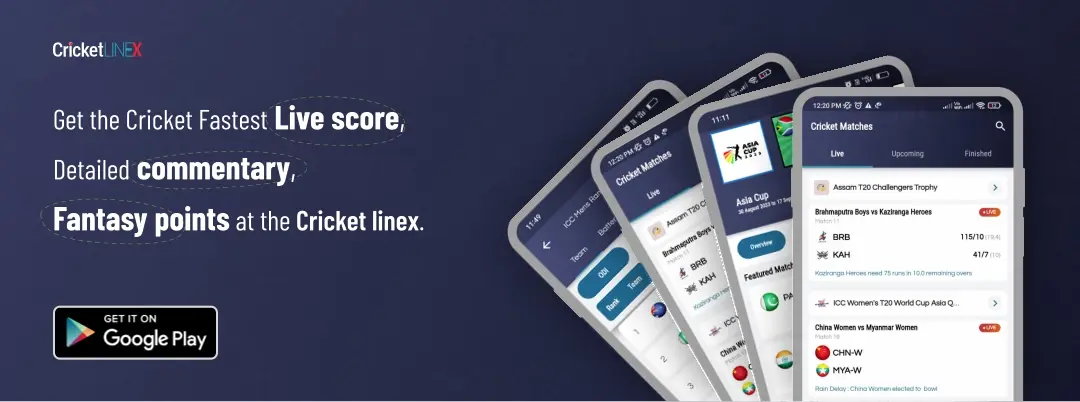Step-by-Step Guide to Uninstall Valorant


Welcome to the BullScore ESports News ‘Valorant’ Special Edition. Valorant is a first-person online shooting video game developed and published by Riot Games. It has achieved one of the prestigious awards in ESports World, The Game Award for Best ESports Game 2022 since its initial release in June 2020. Players worldwide were enjoying this game on Microsoft Windows. But, the only drawback of this game is its storyline updation, it’s good for teenage players only.
Uninstalling this game is not as easy as other games (You can’t go to your system’s control panel and click Uninstall button and it’s done). So, In this article, I am providing you with a step-by-step guide to successfully uninstall Valorant.
Steps to Uninstall Riot Games’ Valorant
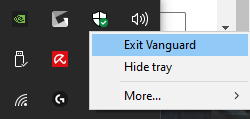
1. To Uninstall Valorant, the user needs to first uninstall Vanguard (an anti-cheat system created by Riot Games). To do so, go to the right side bottom of your Windows screen (tray icon section) and right click on the Vanguard icon and then choose ‘Exit Vanguard’ (as shown in the image above). Once you press the exit button, a window pops up on your screen asking for the confirmation ‘Do you really want to exit Vanguard’, press the Yes button.
2. Now, You can go to the control panel settings, then open the add/remove a programs section. And, click on Uninstall to both (Valorant and Vanguard).
3. Once you are done with the uninstallation of both programs, you can restart your system and access it without Valorant.
In any case, if you want to play Valorant again, you can download Valorant and Vanguard from Riot Games’ official website and install them to play.
For more updates and news on E-Games and E-Sports, Stay Tuned to BullScore.
READ MORE: Guide to Check Player Stats in PUBG using Lookup
List of All Maps and Vent Locations in Among Us