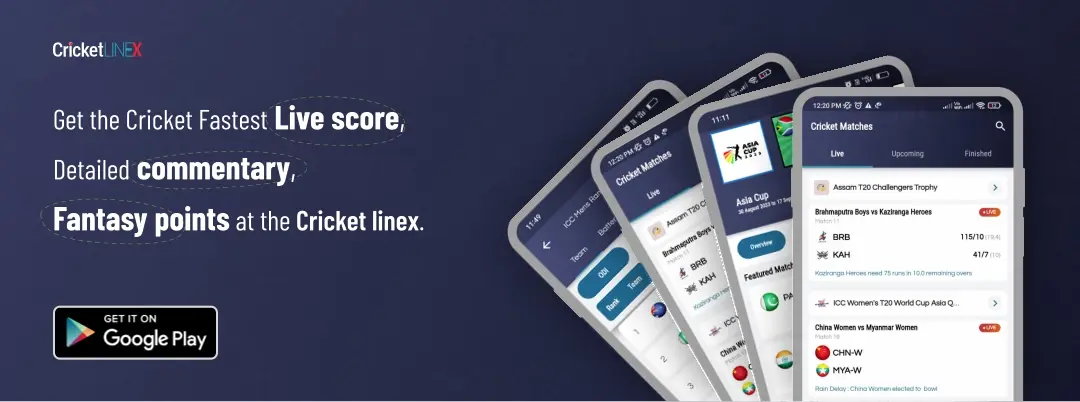Jedi Survivor: Howe to install game modes on PC


If you’re an avid player of Jedi Survivor on PC, you’re in for a treat! Jedi Survivor mods offer a thrilling way to enhance your gaming experience, bringing new levels of excitement, customization, and immersion to the game. From enhanced graphics and improved gameplay mechanics to new weapons, characters, and quests, the world of modding opens up a universe of possibilities. In this article, we’ll explore the best Jedi Survivor mods available for PC and guide you through the process of installing and using them. So, grab your lightsaber, and let’s dive into the realm of modding to elevate your Jedi Survivor journey to the next level!
How to Install Jedi Survivor Mods

Research and Choose Mods: Start by researching the available mods for Jedi Survivor. Explore modding communities, forums, and reputable websites to find mods that align with your preferences and the specific aspects of the game you wish to modify. Look for compatibility with your game version and any additional requirements or dependencies.
Back Up Your Game: Before installing any mods, it’s crucial to create a backup of your Jedi Survivor game files. This ensures that you have a copy of the original game, allowing you to revert back in case of any issues or conflicts with the mods.
Install a Mod Manager: To simplify the mod installation process, consider using a mod manager tool like Nexus Mod Manager or Vortex. These programs help manage and organize your mods, ensuring smooth installation and easy maintenance.
Download and Install Mods: Locate the desired mods on trusted modding platforms or websites. Download the mod files and follow the instructions provided by the mod authors. In most cases, you’ll need to extract the mod files and place them in the appropriate game directory or let the mod manager handle the installation process automatically.
Activate and Configure Mods: Launch your mod manager and activate the installed mods. Pay attention to any mod-specific configuration options or settings that may enhance your gameplay experience. Be mindful of load order, as certain mods may require specific placement to function correctly.
Testing and Troubleshooting: Launch Jedi Survivor and start a new game or load a saved file. Test the mods to ensure they are functioning as intended. If you encounter any issues or conflicts, consult the mod author’s instructions, modding community forums, or official troubleshooting resources to find solutions.
Keep Mods Updated: As the game evolves and new updates are released, mods may require updates to remain compatible. Regularly check for mod updates and install them to ensure optimal performance and compatibility.
Read More: How To Address The Softlock Problem During Silver Wolf’s First Fight In HSR