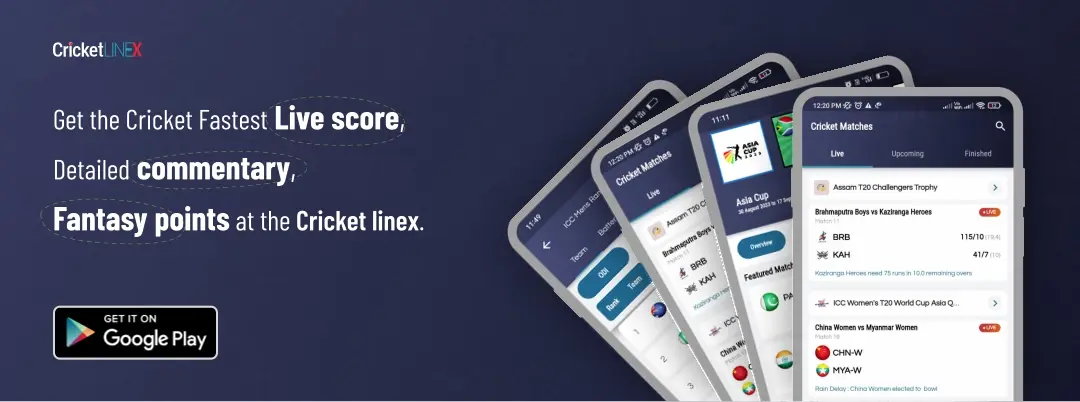How to See Chunks Grid System in Minecraft


Minecraft’s chunks grid system is an amazing feature in this popular Sandbox game. Minecraft is a building game in which players use their imagination to optimize 2D pixels to create beautiful things in the 3D game. Moreover, players also can create things like SMPs, Gigantic Builds, RPG Realms, Redstone Machines, etc. The Chunks Grid System helps users to identify the locations to build these structures. Generally, Chunks are 16×16 size boxes, that are combined to make a grid system or border of the Minecraft world.
In this post, we will talk about how to see the chunks grid system in Minecraft and a complete guide to the same.
What are Chunks? Guide to See Chunks Grid System in Minecraft

Chunks in Minecraft are an aspect for players to see how the world is rendered for each of them. Chunks play an important role to reduce the lag in Minecraft caused by various commodities. These partitions of the Minecraft world are mostly used to build structures but mainly these work for the Redstone Machinery. The rendering optimization between two chunks can break down the two Redstone Machinery built in them. Therefore, players must build this in one chunk to resist errors or lagging.
To make this possible in Minecraft, players need to see a chunk grid system. Hence, here are the steps to see chunks in Minecraft:
Steps to See Chunks in Minecraft
Step 1: Players need to access F3 Menu to see the chunks grid system in Minecraft.
Step 2: Don’t hurry to press the F3 button yet. Players can try to press F3 + G. This will allow them to open the F3 menu and also will reveal the Chunks Grid System in Minecraft.
Step 3: Players can now see the Chunks and also can build their creations within the border of the chunks.
The Chunks Grid System will also help gamers to measure the area around their location in the game. Therefore, Keep reading our posts for such guides and now you can create your world in Minecraft.
FAQs about Minecraft
1. How do you show chunk grids in Minecraft?
Ans. The Key F3 + G can help to watch the chunk grids or boundaries in Minecraft.
2. How do you know what chunk you are in Minecraft?
Ans. Players can find out what chunk they are in on Minecraft Java edition by pressing the F3 key on their keyboard. Also, a debug screen will open up containing X, Y, and Z coordinates with other information.
3. What are all the F3 commands in Minecraft?
Ans.
| Command | Description |
|---|---|
| F3 +A | Reloads all the chunks |
| F3 +B | Toggles visibility of the hitboxes available on entities, and also shows the direction in which the entity is facing. |
| F3 +C | Copies the player’s current location and rotation in the form of /tp command.If held, after ten seconds, it would force a debug crash. |
| F3 +D | Clears the chat history, including past messages sent within its period. Action cannot be undone. |
| F3 +F F3 +? Shift +F | Changes the render distance. |
| F3 +G | Toggles chunk borders |
| F3 +H | Toggles advanced tooltips |
| F3 +I | Copies the block or entity data to the clipboard |
| F3 +N | Creative <—> Spectator Cycle |
| F3 +P | Toggles automatic pause if the lost focus |
| F3 +Q | Gives help/shows all the F3 commands |
| F3 +T | Reloads all textures, models, and sounds within a pack |
| F3 +? Shift | Toggles profile graph with debug screen |
| F3 +? Alt | Toggles Frame Time Graph with Debug Screen |
| F3 +F4 | Toggles the game mode switcher |
Also Read: Minecraft: How to Tame Frogs in Minecraft 1.19 update?