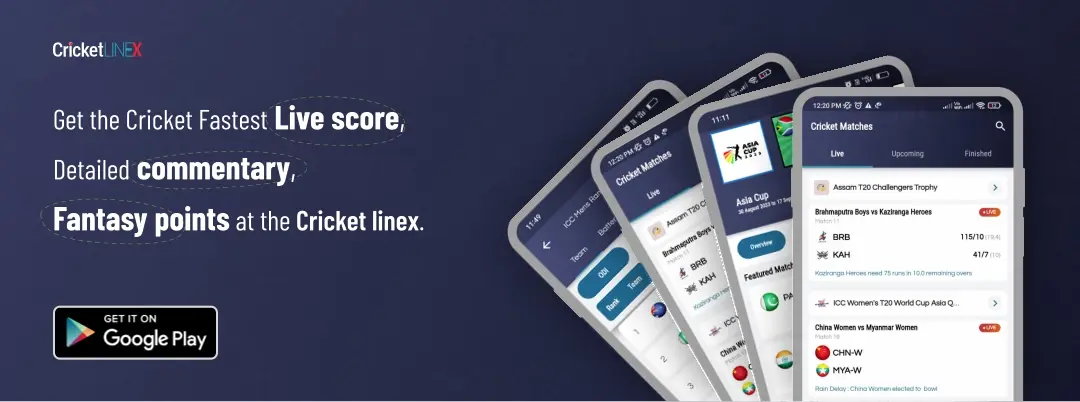How to Fix Warhammer 40K Darktide Cursor Stuck on Screen Error?


Many players are facing several errors when it comes to the game, Warhammer 40K Darktide! Issues like the cursor being stuck on the Screen. Are you too facing the issue of “Cursor not moving in Warhammer 40K Darktide Game? Cursor not Working or is unable to click and select anything on the screen? Well, why worry when we are here?
With this article, we aim to help you resolve this issue by providing you with the best solution in the form of a guide. For gamers who had pre-ordered this game, Warhammer 40K: Darktide’s pre-order beta was made available on November 17. In light of this, the game is still in its beta stage until its official release on November 30. However, despite expectations, the game is not operating as smoothly as many players are reporting a number of flaws and issues with it, including startup crashes, won’t start problems, not launching issues, and a few others. Along with these problems, many WH40K Darktide players are currently lamenting that their cursor becomes stuck on the screen.
Numerous complaints claim that when players first start the game, their mouse simply stays in place without allowing them to click anywhere. Normally, the cursor disappears as the game begins, but owing to a bug, it remains on the screen, which is a bothersome problem and ruinous to the gaming experience. In any case, if you are having the same problem, you can use the troubleshooting steps listed below to repair it :
- To begin with, simply restart your game and see if the cursor is now active.
- Next, try switching to any other windows or apps by using Alt + Tab. To get back into the game, press Alt + Tab once again. This should resolve the Warhammer 40K Darktide cursor stuck on screen issue.
- The third technique is to stop any other applications or games that are now open on your computer and try again.
- If none of the above works, change the type of screen mode in your video settings menu.
We sincerely hope that by following these simple steps you’ll be able to resolve this issue.
Also Read: