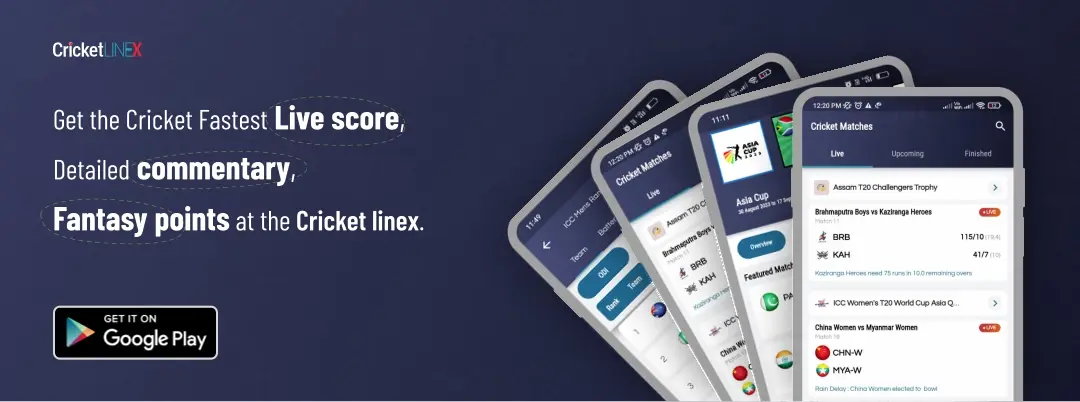How To Fix Steam Cloud Error?
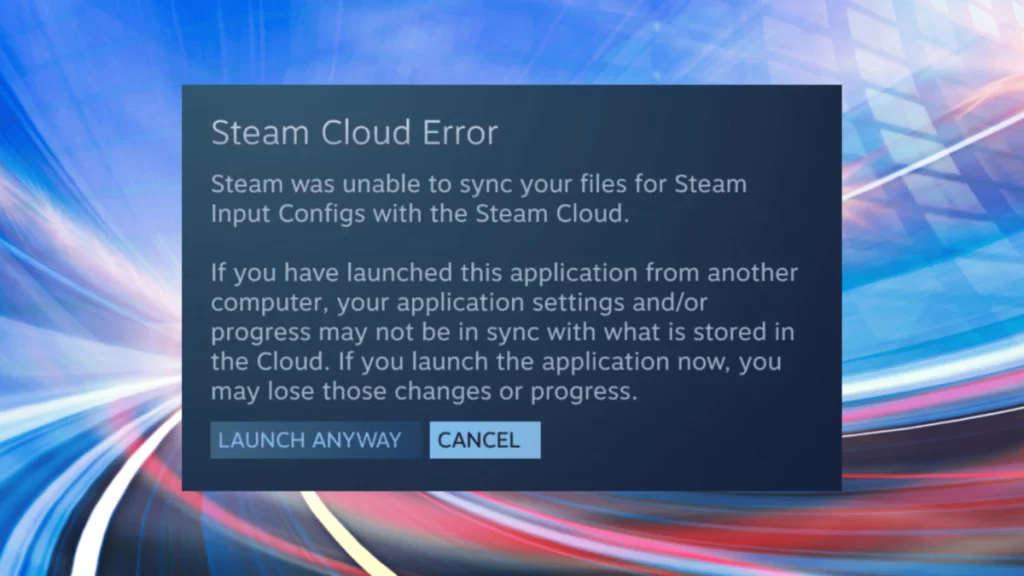
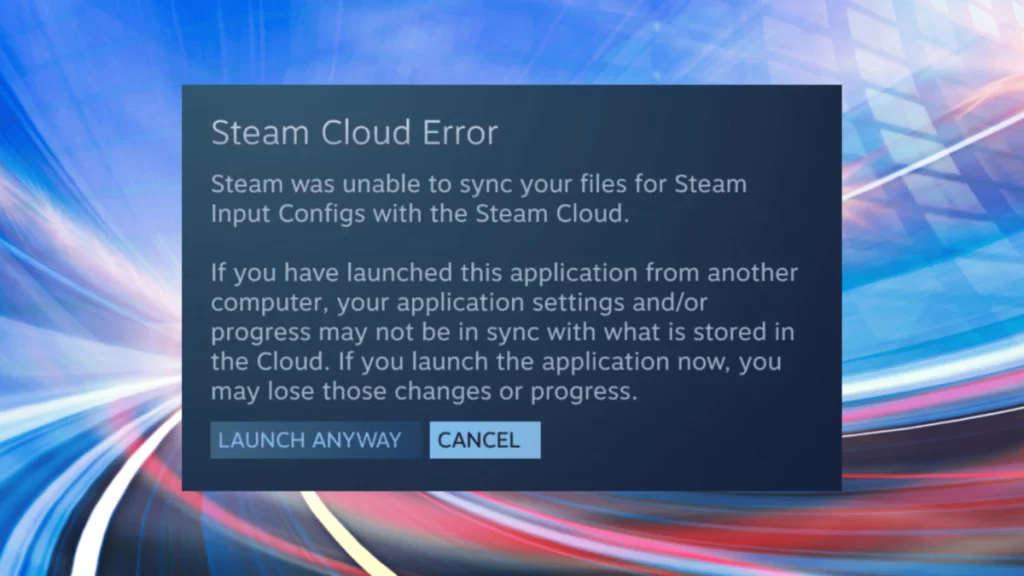
In the games, players love to save their data in the steam cloud. Though, players sometimes find it difficult to sync their files in the cloud. This error may rise due to an issue with syncing files. If you are facing the same issue you can get help from this article. Due to this issue, players have a fear of losing their data, if you want to solve the error this article may help you:
How to fix the error
There may be a possibility that your internet connection is not strong enough to sync your data to the cloud or by mistake you shut off the syncing. To solve this problem you can take help from these steps:
- Firstly, you have to Close Steam, reload it, and try again. Click on Retry Sync which is next to the Play button and force the synchronization of files.
- Resolve the Steam Cloud conflict by synchronizing the local and cloud files. (more on this below)
- This problem may arise due to your internet issue, you need to Check your internet connection.
- Find out if Steam is down. If it’s a temporary issue, it should get resolved after some time.
- Check if your antivirus software or firewalls are preventing Steam from connecting to servers. Disable it and test it out. You can also try to add Steam as an exception.
- Restart your mobile data and routers. If your network hardware has been ON for a long time, some issues can cause. A fresh start can potentially help fix the Steam Cloud error. If you are using WiFi, use a wired connection and check if it works better.
- Check if other programs are causing roadblocks for Steam to connect with the servers. This could happen if you are using VPNs or it could be any other application. Make sure to close them completely before loading up Steam.
How to solve the synchronization issue
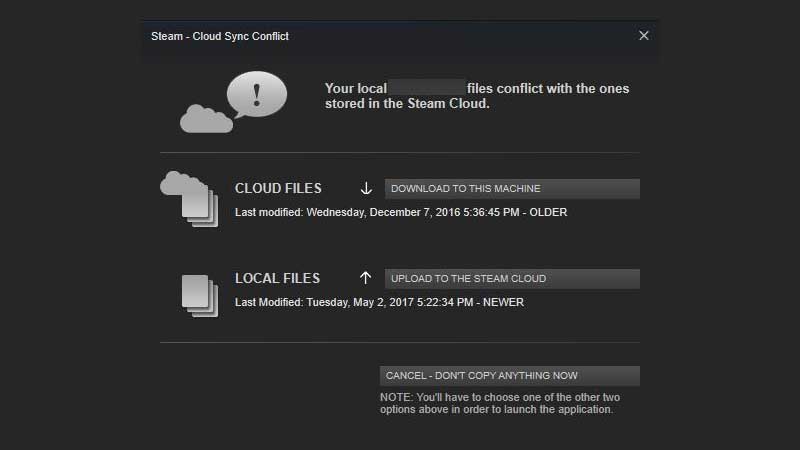
- The first interface that came across your desktop or mobile will be to download the cloud stream on your device, if you have already downloaded it you need to ignore this and move to the next step.
- If you already downloaded the app you have to make sure that your app is fully updated if not then download it and also make sure to update your device.
- The newer version must save your ongoing data but if you want to upload your older data you should have to upload it by yourself.
- Choose the version you want to save and solve the cloud sync conflict on Steam.
Your data will be saved you these places on your phone.
- Windows: C:\Program Files (x86)\Steam\userdata
- MacOS: ~/Library/Application Support/Steam/user data
- Linux: ~/.local/share/Steam/user data
One silly mistake one can do while syncing the data and the error appear it is due to offline game mode. You should have to play games online to sync your data to the cloud.
This article is all about how to solve the error of stream cloud data syncing. If you want to know more about the E-sport world you can feel free to visit our website.
READ MORE: How To Play Previous Heardle Archive Games