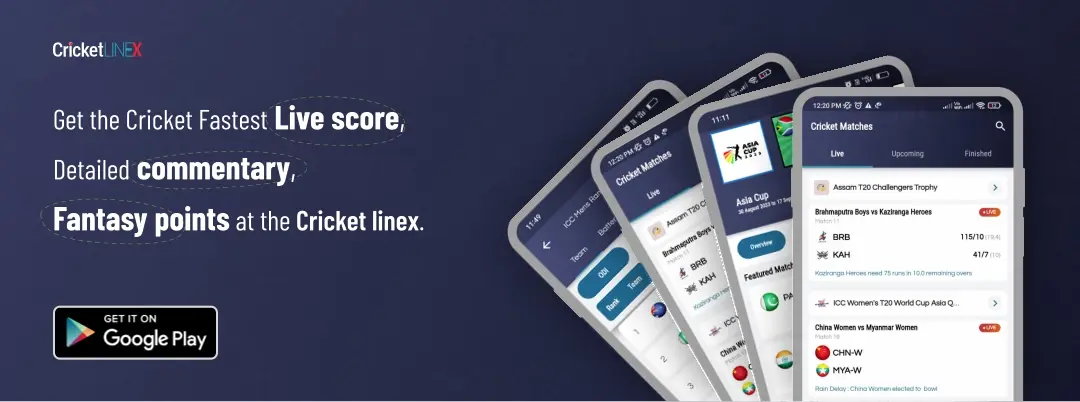Encountering The Error Code2000 in Twitch?


When people want to watch their favorite streams, many viewers go to Twitch. When you start the broadcast and encounter Error 2000, things can become frustrating. When the Twitch servers are unable to establish a secure connection, it is an error since it prevents you from seeing a video or a live stream.
This problem isn’t specifically limited to just one browser; it can happen on any browser as well. Although it doesn’t happen often, you can fix it when it does by trying some common solutions. Let’s look at the possible solutions to the Twitch Error 2000.
Ways to fix it:
Refresh the stream: Let’s start with the simplest action. Just reload the stream to refresh the page and the stream may begin to function.
Launch your browser again: Your browser could be having a problem. Although browsers don’t frequently behave improperly on some websites, restarting the browser may work in some cases.
Check your connection: There’s a good probability that Twitch isn’t to blame here and that your internet connection is the issue. By simply loading other websites or attempting to run speed tests to measure your internet speed, you may assess your connection.
Refresh your connection: If your connection was the issue, you could try these steps.
Check Ethernet cable: The Ethernet cable must be plugged in and out in order to refresh a wired connection. Plug your Ethernet cable out, wait at least 10 seconds, then plug it back in.
Restart your router: Restarting your router will allow wireless connections to be refreshed.
Disable Adblocker: The ad blocker may be accidentally causing you trouble; turn it off to see if it makes a difference. If so, keep the ad blocker off until you have finished watching the stream.
Disable extensions: Although extensions typically don’t create issues, some of them might, thus trying to load the stream while doing so may be useful. Re-enable them if the extension isn’t the problem.
Delete the cache, history, and other data from your browser: You can also try deleting your browsing history, cookies, and cache from the browser you are now using.
Verify your antivirus and firewall settings: Check to see whether your antivirus software is blocking Twitch inadvertently while attempting to block other harmful websites. If that were the case, you should add Twitch to your list of trusted websites—in other words, whitelist it.
Examine your VPN settings: If you use a VPN, it’s possible that the area you choose is the cause of your inability to load the video. If you are not utilizing a VPN, on the other hand, using one occasionally could be advantageous because it allows you to alter your region.
Try a different browser or the desktop app: For many people, Google Chrome serves as their go-to browser for all of their browsing requirements. There are other browsers besides Chrome that you can use to view your stream, such as Microsoft Edge and Opera GX. Nevertheless, if you frequently visit Twitch, you can install its app at your convenience for desktop or mobile devices.
This list of solutions to the Twitch Error 2000 is concluded. Check out our guide on how to become verified on Twitch if you’re not just a viewer but also a streamer. It will help you advance your streaming career.
Also Read:
Twitch Streamer Sliker Banned: Hacking Accusation Leads to Permanent Suspension