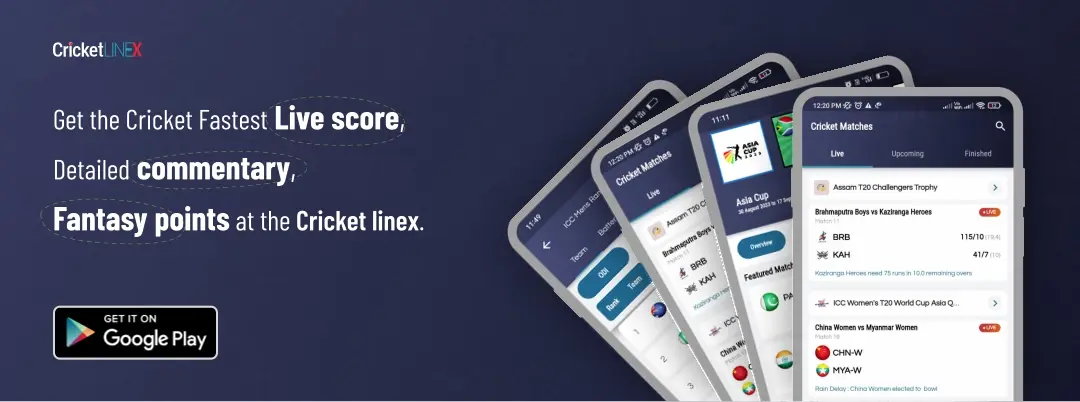Call of Duty: How to Fix Modern Warfare 2 Crashes!


The Modern Warfare series is one of the finest Call of Duty games, which is one of the most well-known gaming franchises. Millions of players rush to play the game as a result and are also talked about extensively. The complexity of the game frequently makes it incredibly buggy and it has been found that users are facing problems such as Modern Warfare 2 not launching, crashing at startup, and other issues that prohibit them from beginning the game since the campaign just recently launched.
With this piece of writing, we aim to help you out by providing all the necessary solutions that you can do to resolve the problems!
Update your Operating System and GPU
First things first. Make sure the operating system and graphics card driver are current before moving on to the other solutions. You may experience a variety of problems, such as Modern Warfare 2 crashing on PC startup, if the GPU is not upgraded. Use the GeForce Experience or directly download the update from Nvidia when installing the GPU driver; avoid using the Device Manager. Make a clean install when updating by selecting Custom Install. Along with it, you must also make sure that everything is downloaded and updated for Windows Update, including the optional update. If the .NET Framework has any changes. That is very significant. Just ensure that everything is properly freshly updated.
Run Battle.Net or Steam with Administrative Permission and Review the Game Files
Giving the Battle.Net client or the Steam client admin permission is the next logical step to take if the game still won’t launch. Verify the game files after you’ve finished that and Right-click Battle.desktop Net’s shortcut and select Properties to grant admin rights. Check the compatibility tab by clicking there. Run this application with administrator rights.
Disable Background Programmes and other Overlays
At times, your software of Call of Duty won’t start and might suggest that there may be a conflict between it and a number of third-party apps. Disable the GeForce Experience program as well as the Steam and Discord overlays in the Task Manager. Disable any overclocking or RGB software you may be using as well. The best approach to disable all third-party software is with a clean boot, so think about doing that before you start the game.
Remove the Configuration File
Your configuration file may occasionally be the cause of a game’s launch failure. Delete the config file by going to the same area as before: Documents > MW2 > Players. The updated config file will be automatically generated when you run the game again, presumably fixing the Modern Warfare 2 crashing issue.
Restart your Missions
Since it requires you to replay the missions you were playing when the game crashed on the desktop, this remedy might be inconvenient. The majority of players would restart the mission to continue from the checkpoint before the game crashed, although these players have reported still experiencing game crashes in the middle of missions, primarily after checkpoints. Instead, retry the task to temporarily stop the game from crashing. Following this tip, a user claimed to have completed Modern Warfare 2’s campaign with just three crashes after utilizing this very trick.
Verify the Framerate Limiter in the Settings
Even after checking the game files and starting it in safe mode, Modern Warfare 2 would frequently crash, as had been seen in the case of one of the users, while they were playing the fifth mission in the campaign. They discovered after searching through the in-game options that the game had set a refresh rate under “Custom Framerate Limiter” which was faster than the refresh rate of their monitor. This problem was resolved for them by changing it to a lower value, and it might do the same for you.
Hoping that the above-mentioned tricks worked in your favor of giving you solutions to fixing any sort of issues you’re facing regarding this game.
Read Also:
YouTuber Thick44, Popular in the Gaming Community, Passes Away
Call of Duty: Black Ops 3, how can I upgrade the Staff of Ice?